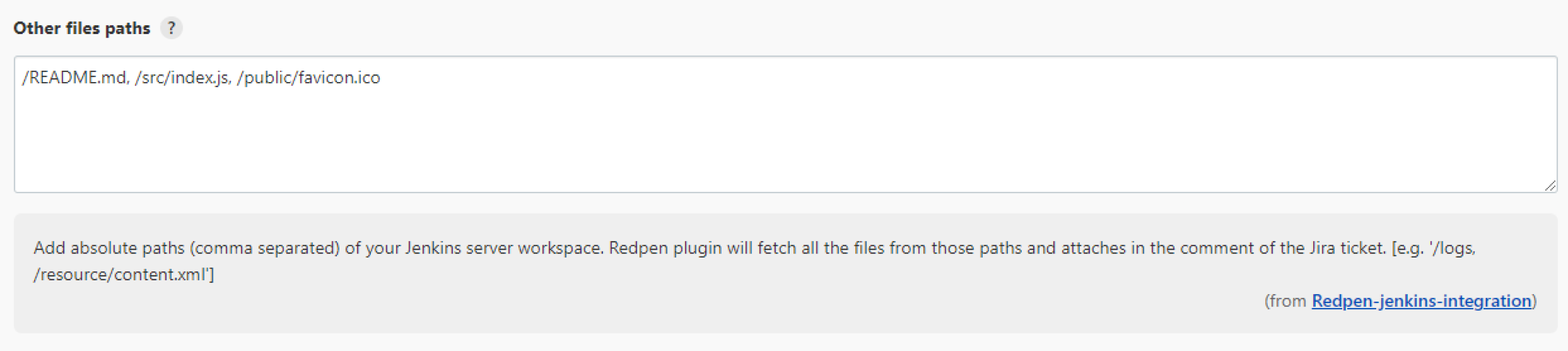You must have installed the Redpen - Pipeline Reporter for Jira Plugin in your Jenkins Job/Pipeline before configuring it. Refer to know how to Install Redpen - Pipeline Reporter for Jira Plugin.
Follow the below steps to configure it:
1. Go to your Jenkins job configuration.
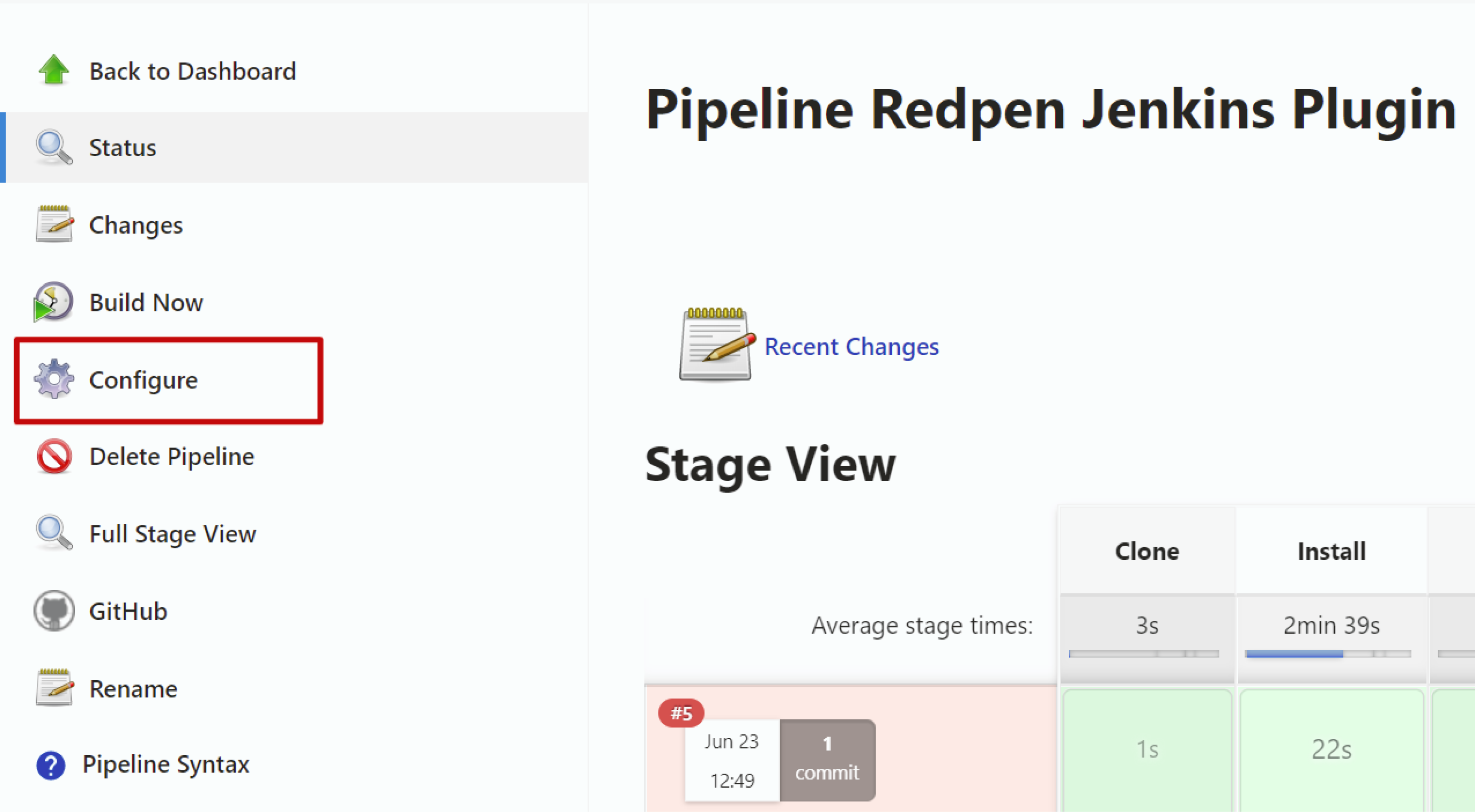
2. Check the checkbox of Redpen - Pipeline Reporter for Jira.
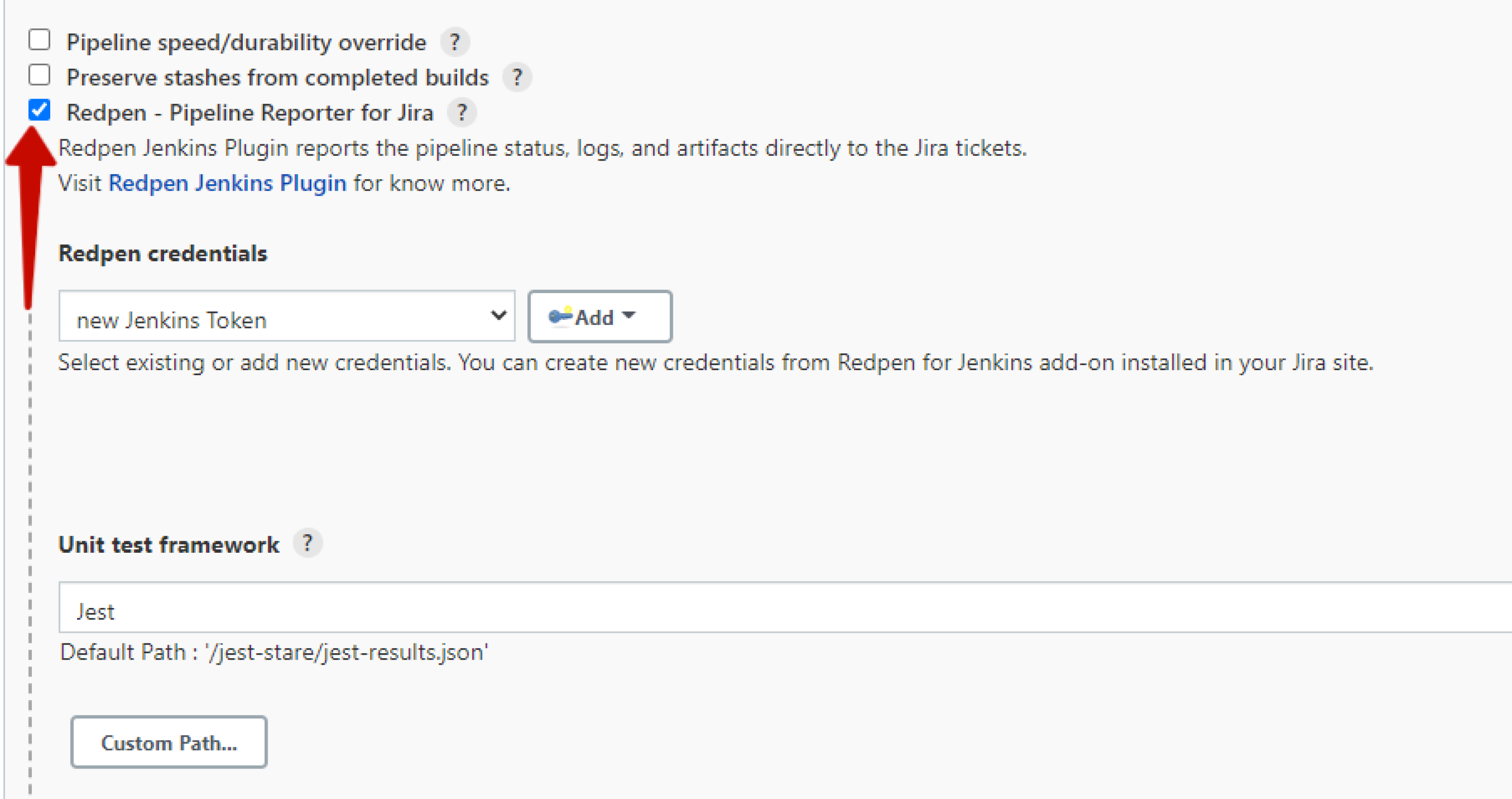
3. Add the Redpen Credentials
3.1 : Click on the “Add” button.

3.2 : Select the Jenkins option from the drop-down.
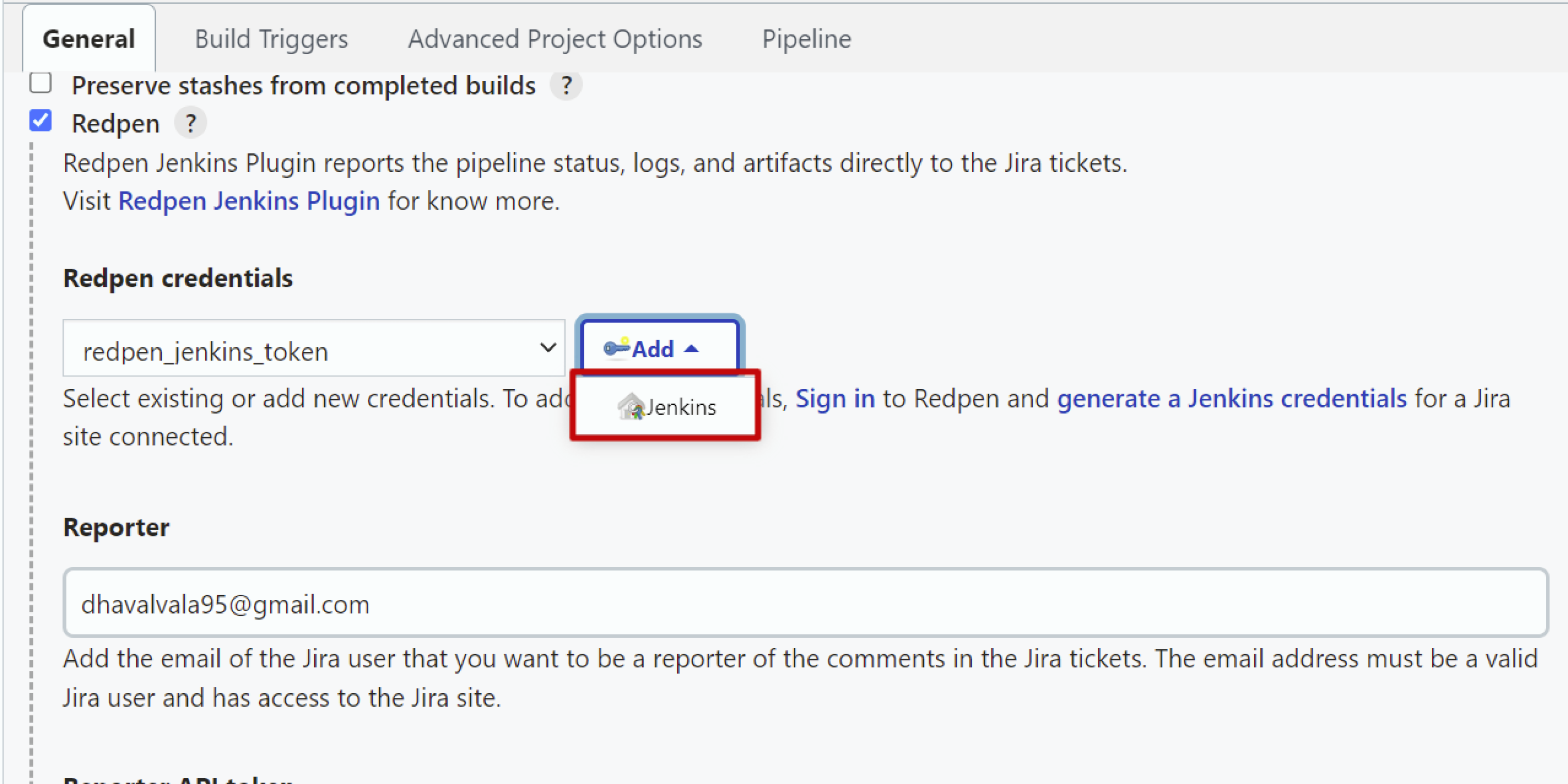
3.3 : Select the “Secret Text” option from the Kind field.
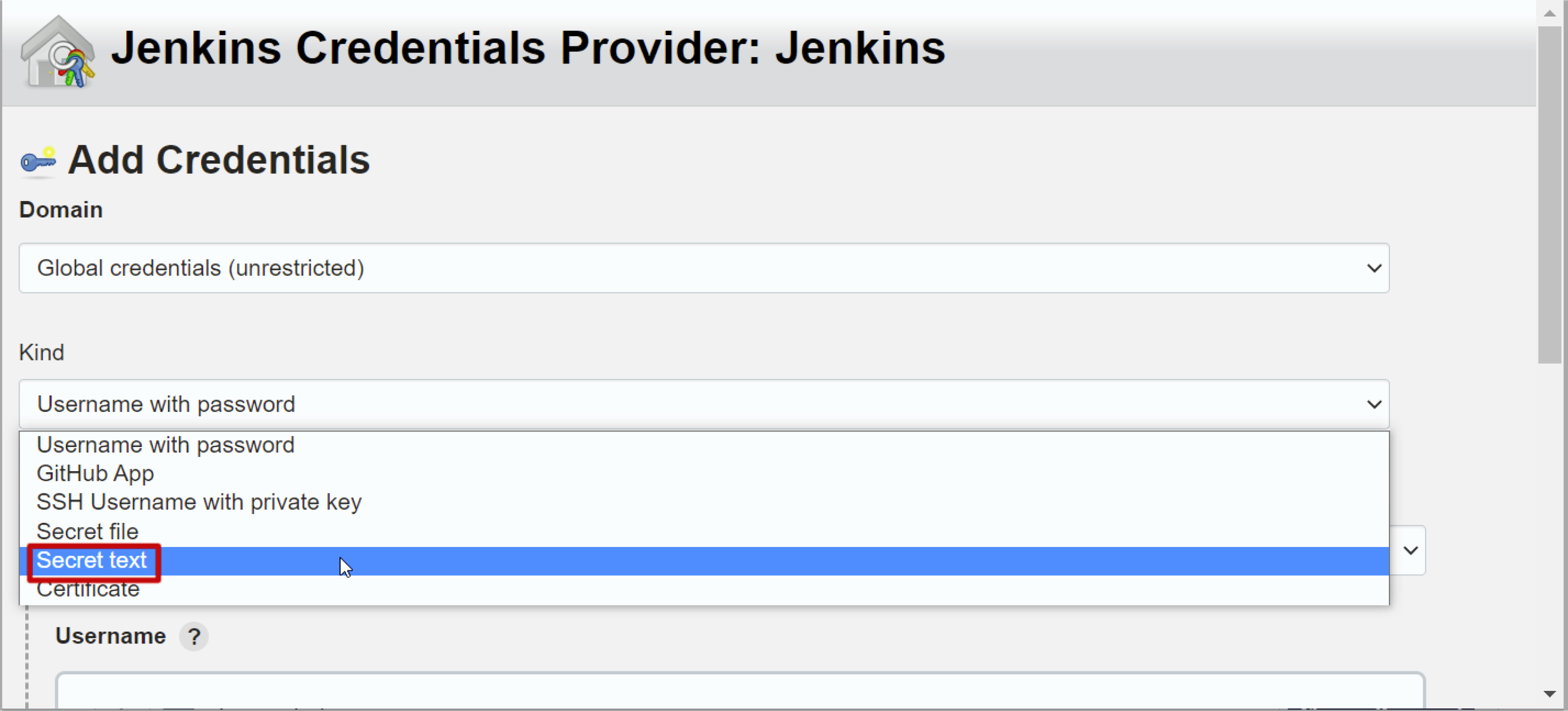
3.4 : Enter the generated token in the Secret field.
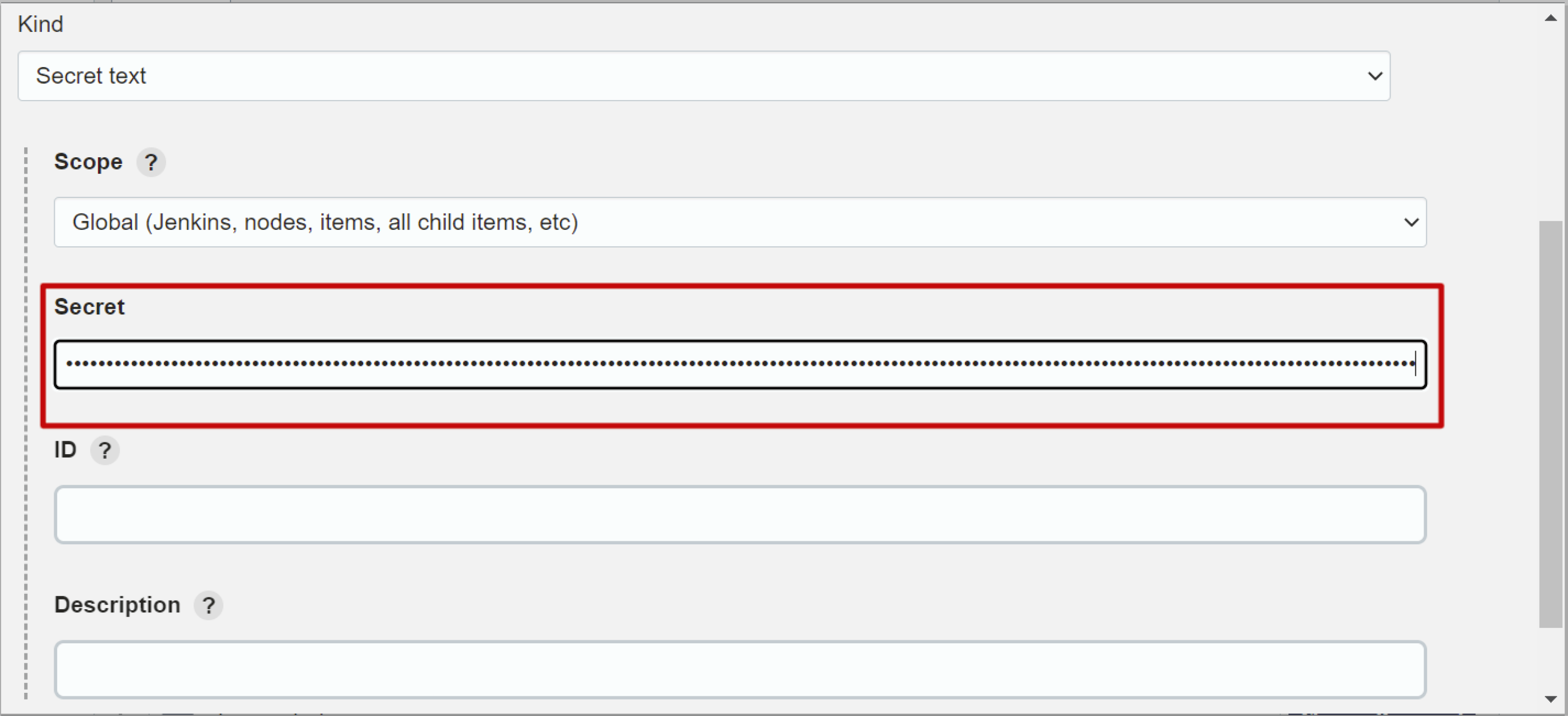
3.5 : Click on the “Add” button.
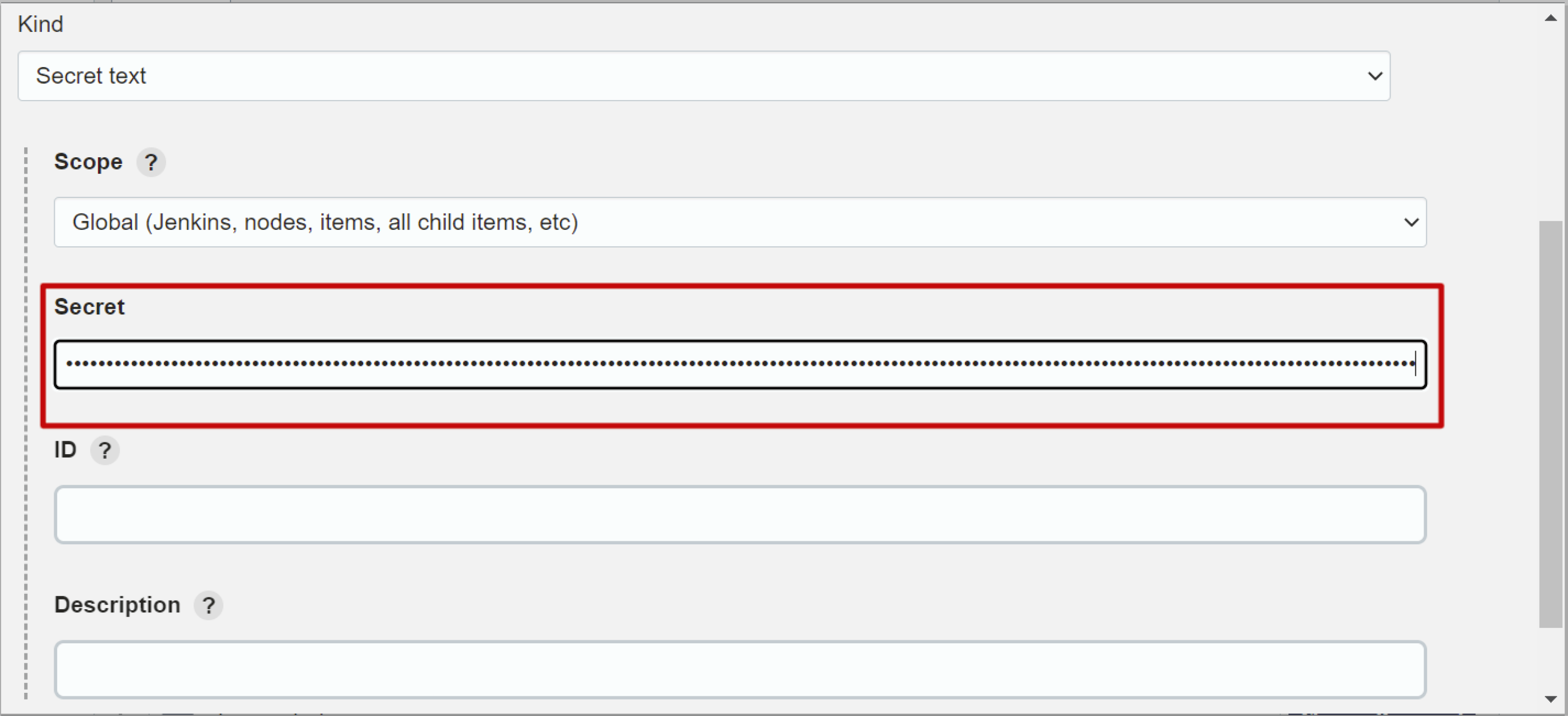
4. Select your test framework
- You can select Unit Test, E2E test, and Code coverage. By selecting the test framework, the default path will be taken into consideration as log artifacts. (This plugin will take that file and attach them to your Jira ticket and add comments as a build result)
- You can also change the default path of the selected test framework by clicking on the “Custom path” button.

5. Add additional files from the path
- You can add single/multiple file paths to add as comments on the Jira ticket. (Put comma separately to add multiple file paths)